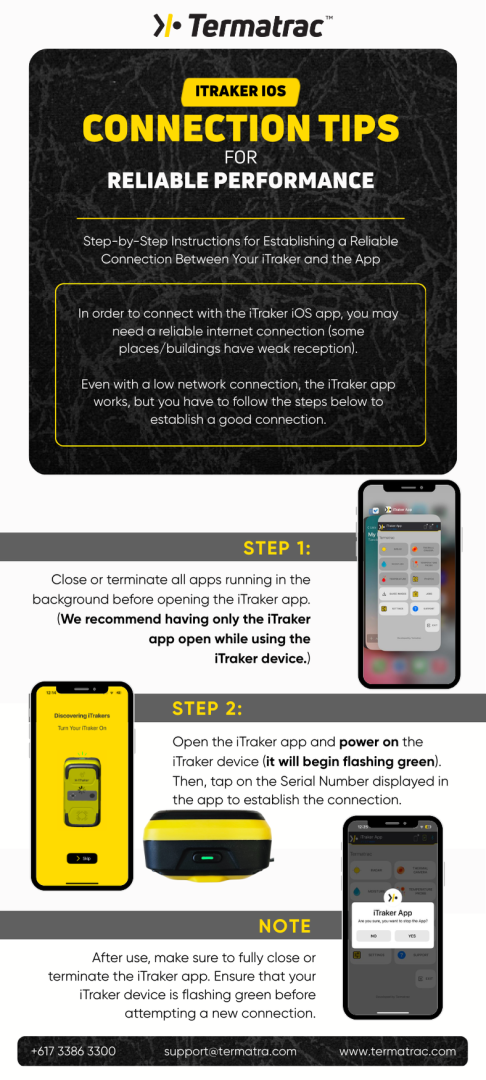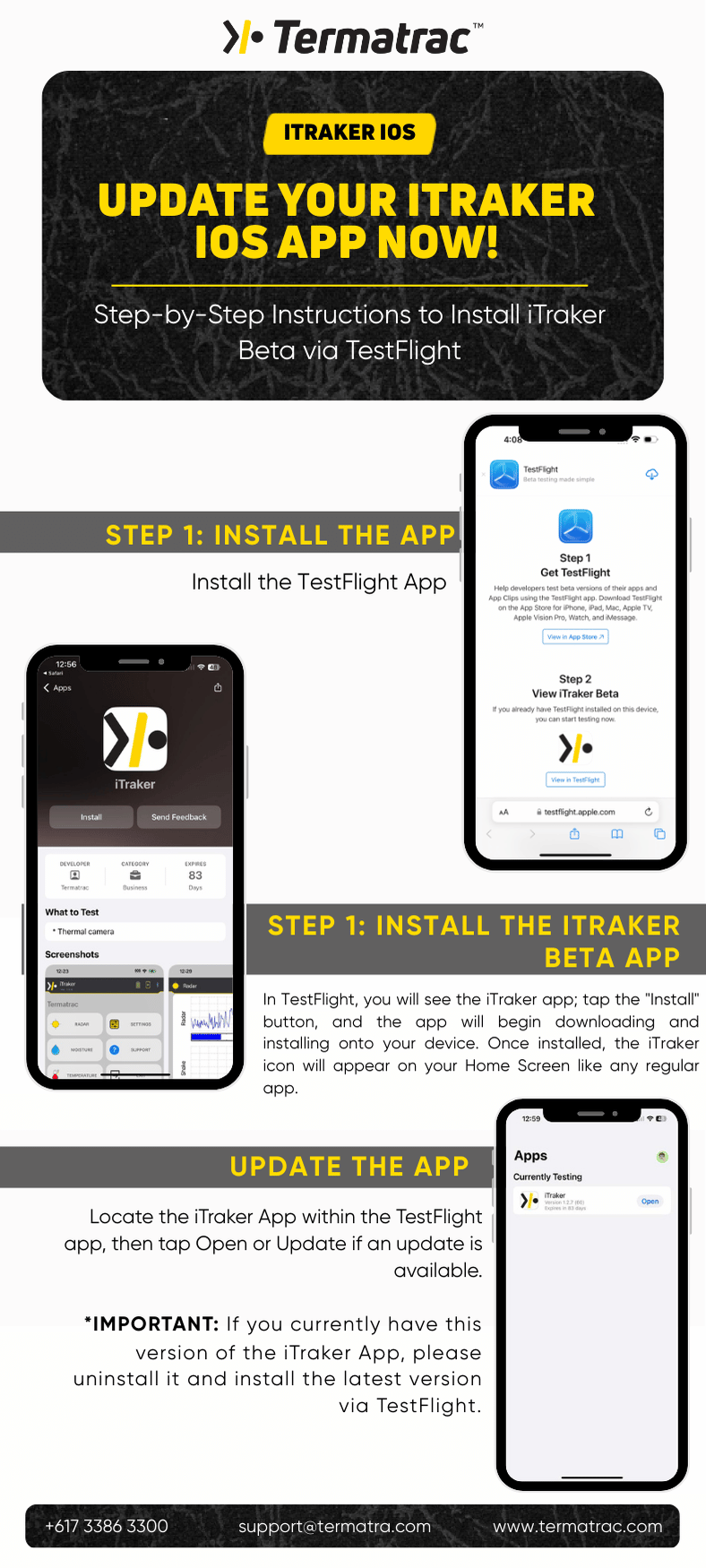Latest Update on iTraker Android App
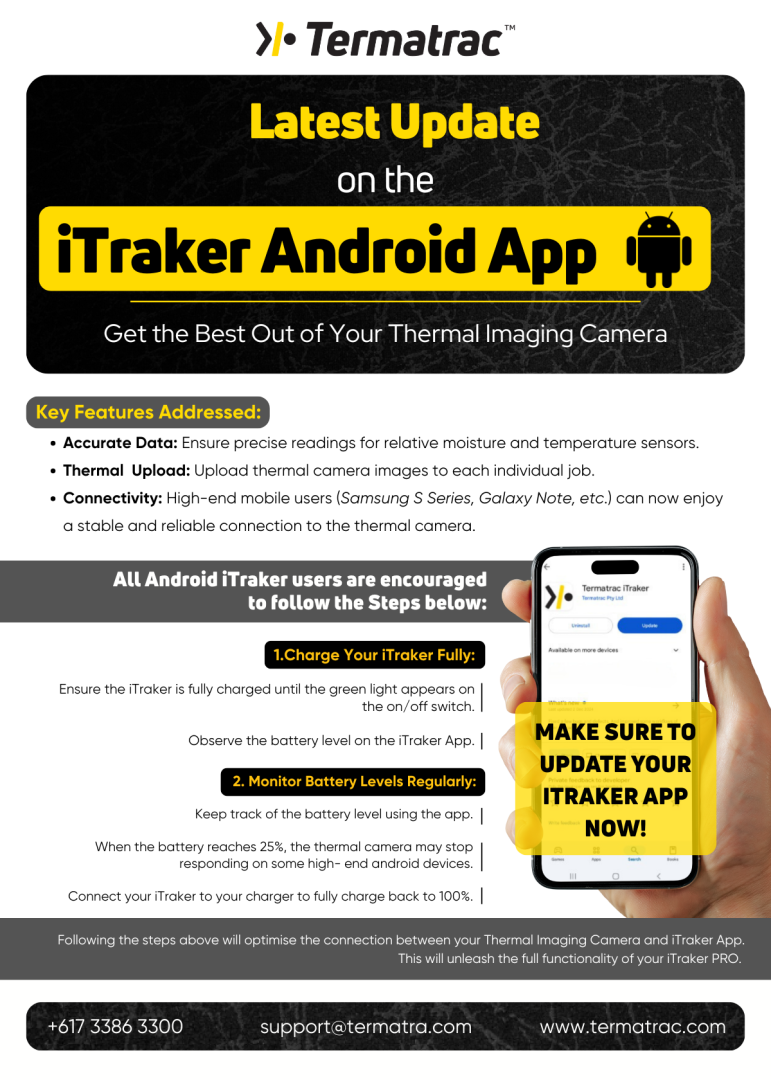
Key Features Addressed:
- Accurate Data: Ensure precise readings for relative moisture and temperature sensors.
- Thermal Upload: Upload thermal camera images to each individual job.
- Connectivity: High-end mobile users (Samsung S Series, Galaxy Note, etc.) can now enjoy a stable and reliable connection to the thermal camera.
All Android iTraker users are encouraged to follow the Steps below:
1.Charge Your iTraker Fully:
- Ensure the iTraker is fully charged until the green light appears on the on/off switch.
- Observe the battery level on the iTraker App.
2. Monitor Battery Levels Regularly:
- Keep track of the battery level using the app.
- When the battery reaches 25%, the thermal camera may stop responding on some high- end android devices.
- Connect your iTraker to your charger to fully charge back to 100%.
Following the steps above will optimise the connection between your Thermal Imaging Camera and iTraker App. This will unleash the full functionality of your iTraker PRO.
Make sure to update your iTraker app now!